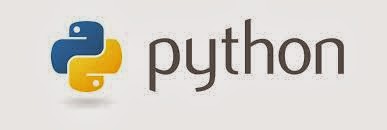- Accounting data is very important for its users, Tally being the leading accounting software company of India incorporates many inbuilt protections to protect the data from getting corrupted, however data can still get corrupted and Tally provides easy options to recover it. Although tally has provided many ways to protect you data but one way or other due to some human error or system failure we loose our data. Particularly in case of tally it cripples our day today business. We have to first see why data has got corrupted the ways to recover depends on reason it got corrupted. So first of all lets see different reasons which can cause data corruption.
Why data gets corrupted?
- While working on tally power goes off and UPS is unable to give you backup. Next time you would open tally the company in which you were working would get corrupted.
- The computer on which you re working is not operative and OS is not working properly. Somebody formatted it !!
- You have taken so many backups by copying the tally folder in so many placed that you forgot which was to original one.
- You have taken a backup and when you try to restore it your data is washed out.
Solutions:
- Solutions to these problems needs common sense rather than tally expertise. Lets understand some feature and working of tally.
- First Case:
- "Exiting Tally,
- File Damaged
- File: 'C:/Tally/Data/0001/Tr01324.500'
- Size;- 43136
- Possition; 42880
- Char;-128 (Done 128)"
- Start Tally and goto Company Selection Screen.
- Now use Ctrl + Alt + R key combination to launch the Company Rewrite utility.
- Select the corrupt company profile (usually the one you were working last) and press Enter to start the rewrite process.
- Usually when Tally data gets corrupted you are shown an error message similar to this:
- If you receive an error similar to above then there are very strong chances of recovering your data loosing only last few transaction entries. For recovery from such situations Tally provides an easycompany rewriting option, which checks data files for valid entries and recreates the company profile with all the valid data it can recover. To use simply follow the instructions below, it is always better to make a backup of your Tally data folder before attempting any recovery process:
- This method solves 90% cases of tally data corruption.
- Second Case:
- In second case when OS system is not working then to recover data you need computer skills and some common sense solutions can get you out of this problem If windows is not loading then you can try to boot the system in DOS mode. Copy all tally folders and data folders into D drive. If DOSmode is also not working then take out the HDD and connect it with other computer with os system and try to open it. If the disk is ok and without bad sectors then you would be able to open the tally folder. If still it not working then before formatting give it a try with some recovery software or ask your computer hardware expert to recover data folders from drive.
- Third Case:
- The third case happens when people are running so many versions of tally and all versions work on different directories. More over they take backup by copying folders of data directory instead of taking backup from tally itself. In that case you too can get confused which one is latest and which folder is needed to be restored. In this case just remember the No. of your company in tally. For example if your company No. is 006 then go to search utility of windows and enter 006 in search box and begin search. You would see the list of folders. Now in see the locations of each folder and see the date of last modified or accessed. Choose the latest one and copy that folder in tally's current data directory. You would probably find the right one. One more method can be that you look for folder which has largest amount of data. Just go to each folder right click on the name and select properties. Here you would find the total file size of that folder. The biggest folder would be the current folder.
- Fourth Case:
- The fourth case happens you have created somany companies and when you restore the data that current company is not in your older data. This can also happen when data backup you have taken is already corrupted. In this case there is no solutions except you find some other backup which you have taken fortunately and which is good as well. To do some once again you can use search utility and look out for files names as tbk500.001 or what you can do is just type tbk*.*. It would get you all the files on your computer.
If this Trick Works, Take a sec. to say Thank you by Liking Our Facebook Fan Page HERE